Facebook DARK MODE Overview
Facebook, one of the world's leading social media sites just added a new feature. This new feature is called the dark mode.For many years now, Facebook lite users have been waiting for the release of the dark mode which has finally been added.
Before I show you how to access dark mode on Facebook lite, it's important that you know what Facebook lite dark mode is.
What is Facebook lite dark mode.
Dark mode is simply a theme or a layout which enables you to have a better experience with Facebook in the dark.
In other words, Facebook lite has added a new theme.
What makes the difference with the new Facebook theme and the old Facebook white theme is just the color. This new Facebook dark mode as the name implies is dark in color.
Why use Facebook lite dark theme?
Following some draw backs of Facebook white mode which you will see below (for example _using Facebook lite at night), Facebook decided to add this new black mode.
1. You should use Facebook dark mode when in low light intensity in order to preserve your eyes from exposure to bright white light.
2. You should use Facebook lite dark mode at night as it matches the looks.
3. Use Facebook lite new dark theme for fun.
Isn't it just boring to view one and the same layout for your whole life on Facebook?
Facebook dark mode gives you another alternative theme.
Even with the few above listed reasons to use dark mode on Facebook, there are still a few draw backs like:
1. The new Facebook theme is not really friendly to those who are color blind.
2. In bright light, certain text might be too dark to be seen.
Well that not stopping us, let us now take a look at how to access dark mode on Facebook, turn Facebook lite dark mode on, and finally how to turn off Facebook lite dark mode
How to access, turn on and turn off Facebook lite dark mode on android (WITH PICTURES).
1. ACCESSING FACEBOOK LITE DARK THEME.
Accessing Facebook lite dark mode is relatively easier than you can imagine.
» login to your Facebook account
» click the hamburger menu button (the three dots at the top right corner)
 |
| Facebook lite hamburger menu |
» navigate down till you locate the "dark mode" option. (you should see a moon on the option).
2. TURNING ON FACEBOOK DARK MODE.
» Firstly, you need to complete the steps above (1) on how to access Facebook lite dark mode.
When it is on (Facebook lite dark mode), it will turn blue
3. TURNING FACEBOOK LITE DARK MODE OFF
» Firstly, you need to complete the steps above (1) on how to access Facebook lite dark mode.
» Click back on the toggle button at the right of the option.
» It should shift back to the left and change color to white. (implies Facebook dark mode is off).
And that's all about accessing, turning on and turning off the new Facebook lite dark mode.
IF you have any problems with the above procedures, please don't hesitate to leave a comment below. Else what is your experience with the Facebook lite new dark mode?
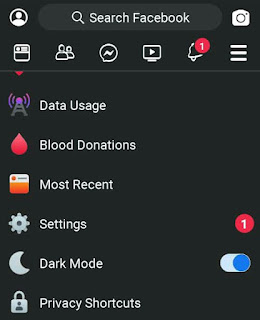



Comments