Step by step guide to create YouTube Channel on Computer Easily.
Creating a YouTube channel has never been this easy on Computer. We are here today again with a step by step guide to help you to create YouTube channel on Computer easily. Just follow the step by step procedures below on how to create a YouTube channel.
How does YouTube Channel work.
Before looking at how to create a YouTube channel, i will just give you are brief overview of how YouTube works.
YouTube is owned by Google.
When you have a YouTube channel, you can upload videos to your YouTube channel and get paid.
These videos could be anything (how to do things, game play, out door videos, etc)
As easy as that. You could earn money or do it just for fun or maybe just to help people.
Without wasting anymore of your time, let us look at the step by step guide to create YouTube channel on android.
Procedures on Creating a YouTube channel on computer Easily.
- Create G-mail account
- open YouTube.com
- Sign in to YouTube with your gmail
- Click on add channel
- customize channel and
- click done to create new YouTube channel.
Above is a brief overview of how to create a YouTube channel.
We will now look at a step by step guide to create YouTube channel on computer easily with pictures
Step by step guide to create a YouTube channel with pictures.
1. Google Search YouTube
Open Your Browser and search Youtube.com
click on the YouTube site and allow it to open.
2. Click on Sign in
Click the sign in button at the top right corner of the page.
wait for page to load.
3. Provide Email address.
Now you will need to input your email address in the text field.
If you don't have and Email address, You can You can click on the "Create account button" and follow onscreen procedures to create new email account.
After putting your Email address, click on Done.
4. Provide password for email
Now you have to put the password of your Email address.
After inputting your password for your Email address, click on next and wait to the page to load.
5. Open your Account settings.
After the page has loaded, click on your account settings. You can find it by clicking on your account picture at the top right corner.
After clicking on the picture, wait for the pop up page to load.
6. Click on "your channel"
A pop up window will be displayed. Click on "your channel"
After clicking on "your channel", wait for the page to load.
7. Click on customize channel.
Now the dashboard for your YouTube channel should be open.
However, you don't yet have a channel.
Click on Customize channel.
Wait for the screen to load.
8. Click on add channel.
Now you are set to create a channel. Click the add channel button on the right corner of the page.
9. Fill details for channel.
Now, you will have to input your channel name.
For this example, we will use 237vids.
After that, click on done.
With that set, you now have a YouTube channel.
What you have to do now is to upload videos to your YouTube channel.
See also Other post related to this one
See also Other post related to this one
How to upload videos to new YouTube channel.
Below is a step by step guide on how to upload videos to your youtube channel.
1. Click the upload button
The upload button is located at the top of the page.
2. Go live or upload photos.
If you want to live stream a video, click on Go live. (However, this needs certain conditions to be met).
If you want to upload a video from your device, Click on upload vivdeo
Now, you will have to browse through your device. Click on the video that you want to upload. Also, you can drag and drop the video directly after clicking on Upload video.
3. Edit video and upload
After choosing the video that you want to upload to your new YouTube channel, Edit the video..
Add descriptions, tags, title, etc.
After that, click on publish.
your video should now be uploaded. (this can take a while. i depends on the length and quality of the video).
Now you are done with your Channel. you can now share videos to friends and fans.
FAQ Related to Creating new youtube channel.
1. Where can i see my uploaded videos.
To see your uploaded videos, Click on channel settings, click on your channel, click on videos.
2 Can I have more than one YouTube channel?
Yes. You can get more than one YouTube channel for different categories.
how to make money on YouTube
Step 1: Setup and build your YouTube channel. ...
Step 2: Add content. ...
Step 3: Build an audience. ...
Step 4: Monetize your videos. ...
Step 5: Get at least 4,000 watch hours to start earning money. ...
Step 6: Set up Google Adsense. ...
Step 7: Check your analytics. ...
Step 8: Market your videos elsewhere.
sign in as the owner of the Brand Account.
In the top right, click the account icon and select the channel you want to manage.
Go to the channel's account settings by clicking the channel icon > then Settings or settings icon .
Click Add or remove managers. ...
Click Manage permissions.
How to add different administrators to new YouTube channel
On YouTube,sign in as the owner of the Brand Account.
In the top right, click the account icon and select the channel you want to manage.
Go to the channel's account settings by clicking the channel icon > then Settings or settings icon .
Click Add or remove managers. ...
Click Manage permissions.


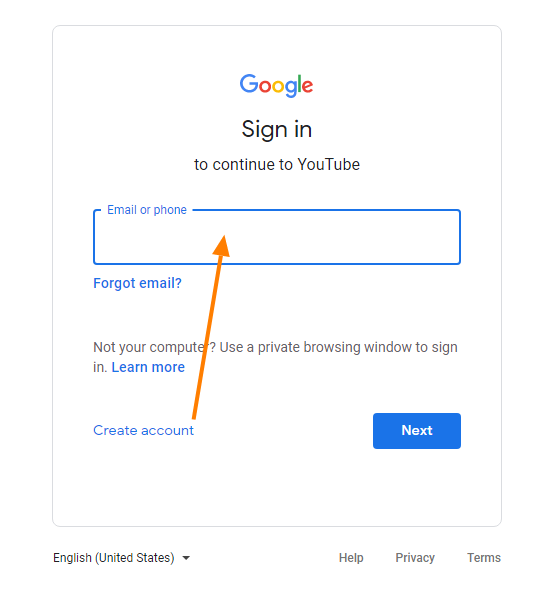

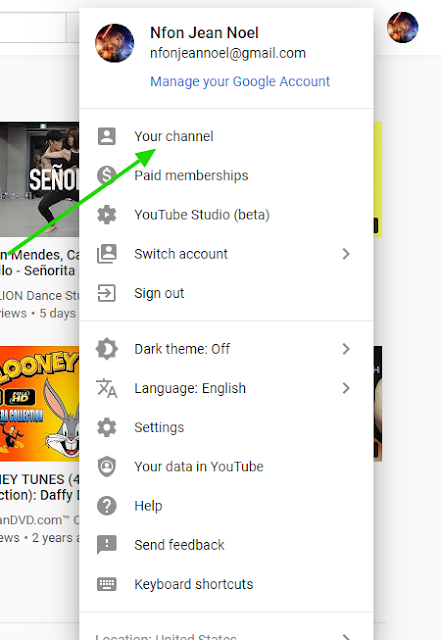

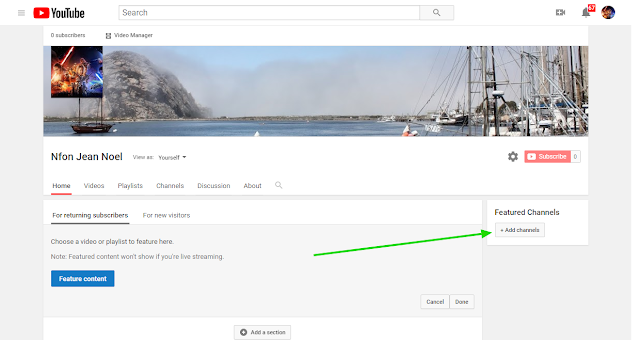

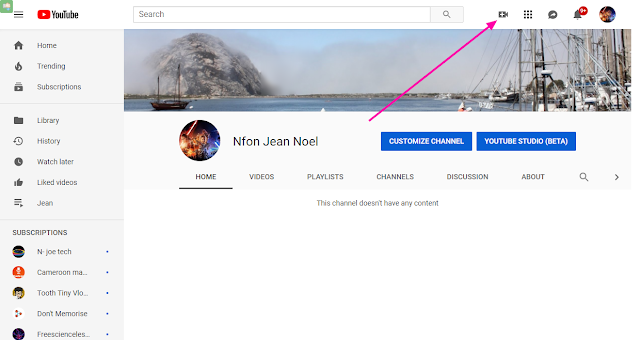


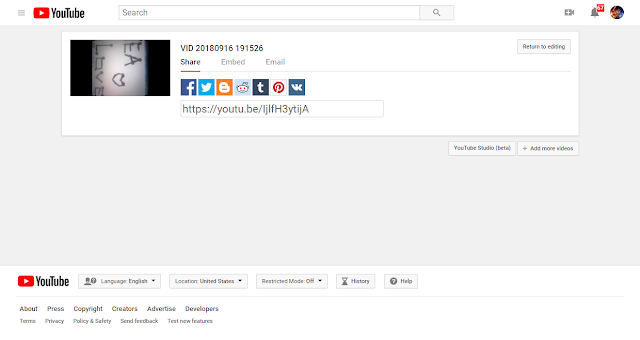
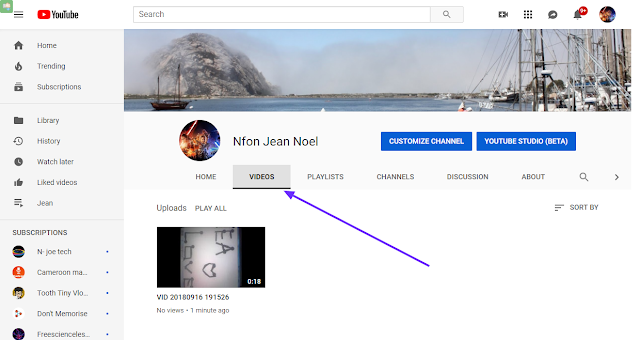
Comments